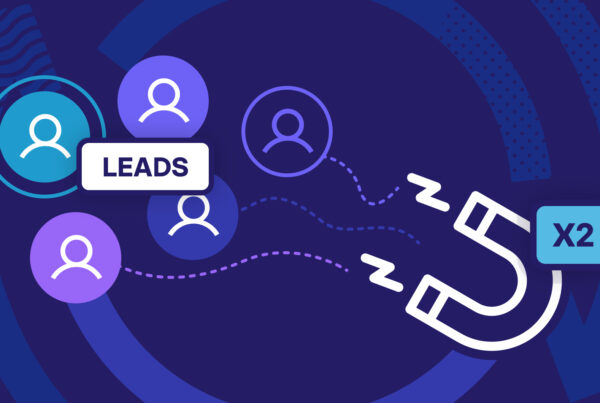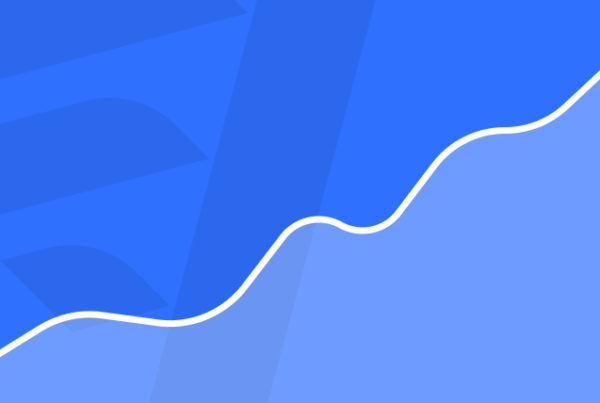To give you an idea of how good Salesforce can be at lead generation, I’ve got five hacks & tips for using Salesforce Web-to-Lead Forms, which will get you generating more leads and converting more of them with the platform.
#1: First, get yourself a form builder
Although you can create forms using Salesforce, they’re notorious for being difficult to set up and, well, let’s just say they won’t be winning any beauty awards. Worse still, they’re a chore to optimise/customise and none of these characteristics are great from a lead generation point of view.
Luckily, Salesforce Web-to-Lead Forms play nicely with a number of third-party form builders and lead generations tools, including Leadformly – which allows you to embed conversion optimised, easily customisable and easy-on-the-eye forms on any page. Aside from that, you get detailed analytics on how your forms are performing so you can improve results as time goes by.
This is particularly important when you have to manage multiple forms on your site. Speaking of which.
#2: Create a Salesforce campaign for every form on your site
Source: Salesforce
Salesforce really starts to shine once you start mapping out customer journeys. I’m not talking about the sales funnels you’ve created as a path to guide users along; I’m talking about the path they actually take – which tells you how successful your marketing strategy is at guiding users across the sales funnels you create.
To map these journeys out on Salesforce you first need to how you first generated each lead. By default, Salesforce Web-to-Lead forms only capture the name and basic demographics of people who sign up. This isn’t a bad start but it doesn’t tell you anything about why these leads got involved with your brand.
Thankfully, there’s a simple hack to fix this.
All you need to do is create a separate campaign for each form on your site. To do this, you’ll have to create your campaigns first and then “associate” each form to the relevant campaigns. You can do this by including the Campaign ID and Campaign Member Status on your forms. If you need more info on how to do this, there’s a Salesforce Knowledge Article that explains the entire process.
Salesforce automatically gathers data for every campaign you create and because these are associated with specific forms, you’re getting data specific to each of them. So now you can see how many leads each form is generating, how many are converting and a range of other key metrics.
More importantly, you can see which form individual leads come from. So now you know why they signed up in the first place and what kind of follow-up message it will take to get them further along the buying process.
#3: See the path to conversion users take by capturing URL parameters
Our last hack was pretty good and incredibly simple, but we take this a giant step further by capturing URL parameters with hidden fields on your forms.
This tells you which page leads are on when they convert (particularly important when you have the same form on multiple pages) but you can also use this technique to map our the journey they took before converting.
Before you can do this you’ll need to add these parameters to your URLs. For example, you’ll add something like mail_camp=# to the URLs for traffic that comes from your email campaigns. So the URL for a visitor who lands on your product page from one of your email campaigns might look like this:
https://yoursite.com/product/?mail_camp=555
Whereas the URL from an organic visit would simply look like:
https://yoursite.com/product
Once you’ve added these parameters to your URLs, you can place a hidden field on your forms that automatically grabs them and pairs them with your users’ information. So you know exactly which path to conversion every user took and you can use this information to map customer journeys in Salesforce and send users tailored messages, based on the path they’re taking.
Again, this is particularly valuable if you have the same form on multiple pages. There are some downsides to this approach, though. First, there are some SEO issues to consider and you can also get lost in a sea of cluttered reports if you’re not careful.
This is one powerful hack, but use it with care.
#4: Put a stop to spam
Stopping spam from web forms is a real challenge for every website owner but this is especially frustrating when it comes to customer and lead management. Spam plays all kinds of havoc with your data and putting a stop to it is vital.
With Salesforce Web-to-Lead Forms you can add a CAPTCHA to prevent spam but this is a terrible way to approach the issue. First of all, you’re adding an incredibly frustrating step to filling out your forms for human visitors. While, at the same time, you’re telling them you don’t have a good enough system in place to stop web spam yourself and you’re passing the responsibility over to them.
CAPTCHAs suck. Don’t use them.
Instead, there’s a simple but highly effective way to stop form spam from getting through, known as the honeypot technique. Essentially, it involves creating another hidden field on your forms, except this one is designed to catch out spam bots. When bots come across a web form they fill out every field, which includes your hidden honeypot field. So you can set a rule that blocks form submissions when this field has been modified while genuine leads (from humans who can’t access this field) get through with no problems.
To set up a honeypot field on your forms you’ll need to use display: none; in your CSS for the field you want to hide. Then you’ll set a JavaScript rule that blocks submission when your honeypot field has been modified.
#5: Put a stop to duplications
A common problem with analytics and CRM platforms is duplication. For example, when a user signs up to your newsletter during one session then downloads your e-book in another, you don’t want them to be treated as two separate leads. Unfortunately, Salesforce doesn’t have a built-in system for dealing with this kind of duplication so you’ll need to call on some more third-party integration for this.
You’ll find plenty of options available via the Salesforce AppExchange page. Of course, this means signing up to these third-party tools as well, so you’ll need to consider what else each of these tools has to offer and whether they have a place in your marketing toolkit.
There are also some dedicated tools to prevent duplication in the AppExchange, ranging from freebies like DupeCatcher to the $5,000-per-year DupeBlocker 3. You can, of course, develop your own system for preventing duplications but that’s a little outside of the scope of this article.
Whichever approach you take to this, you’ll want to have a system in place before you start using Salesforce or your chosen CRM. You can take it from me that deduplicating your account data after it has been collected is just about one of the most painful tasks you can do with Salesforce Web-to-Lead.
Salesforce can be a lead-generation tool
As I say, Salesforce is more of a CRM than a lead generation tool but you can but a few hacks and third-party integrations Salesforce Web-to-Lead Forms can change all that. While Salesforce can be a difficult platform to integrate, the benefit of this complexity is how flexible the platform is, once you get your head around it. Hopefully, the hacks in this article have given you an idea of the lead generation potential Salesforce has and a few ideas on how to improve results for yourself.